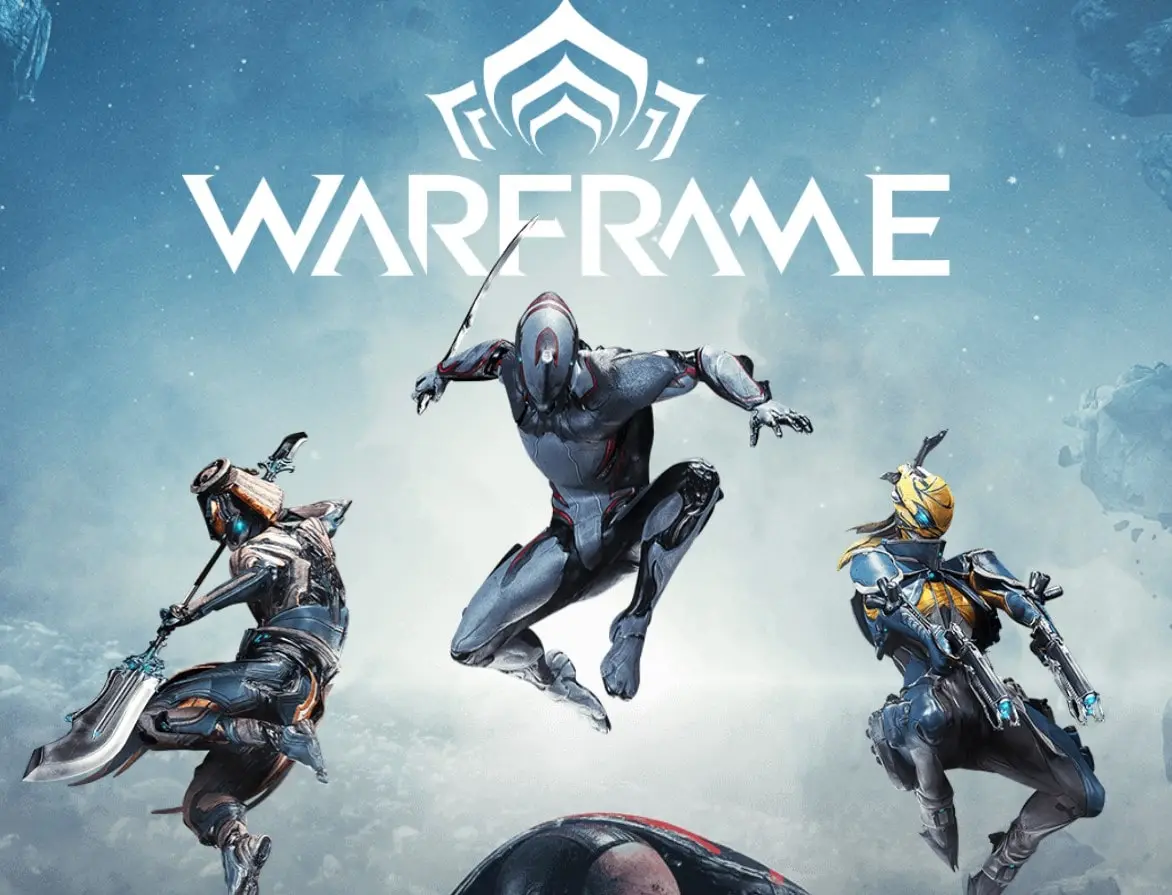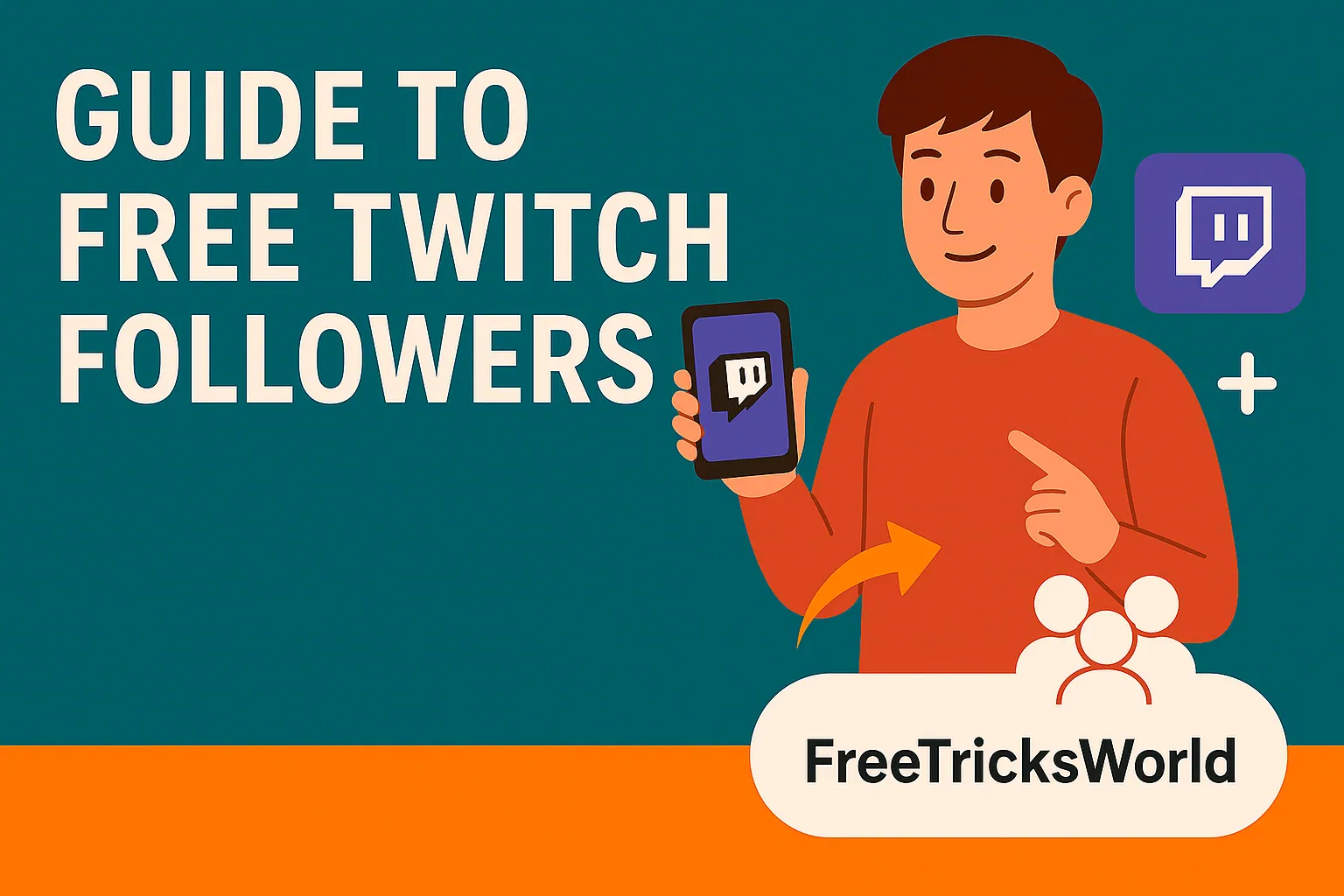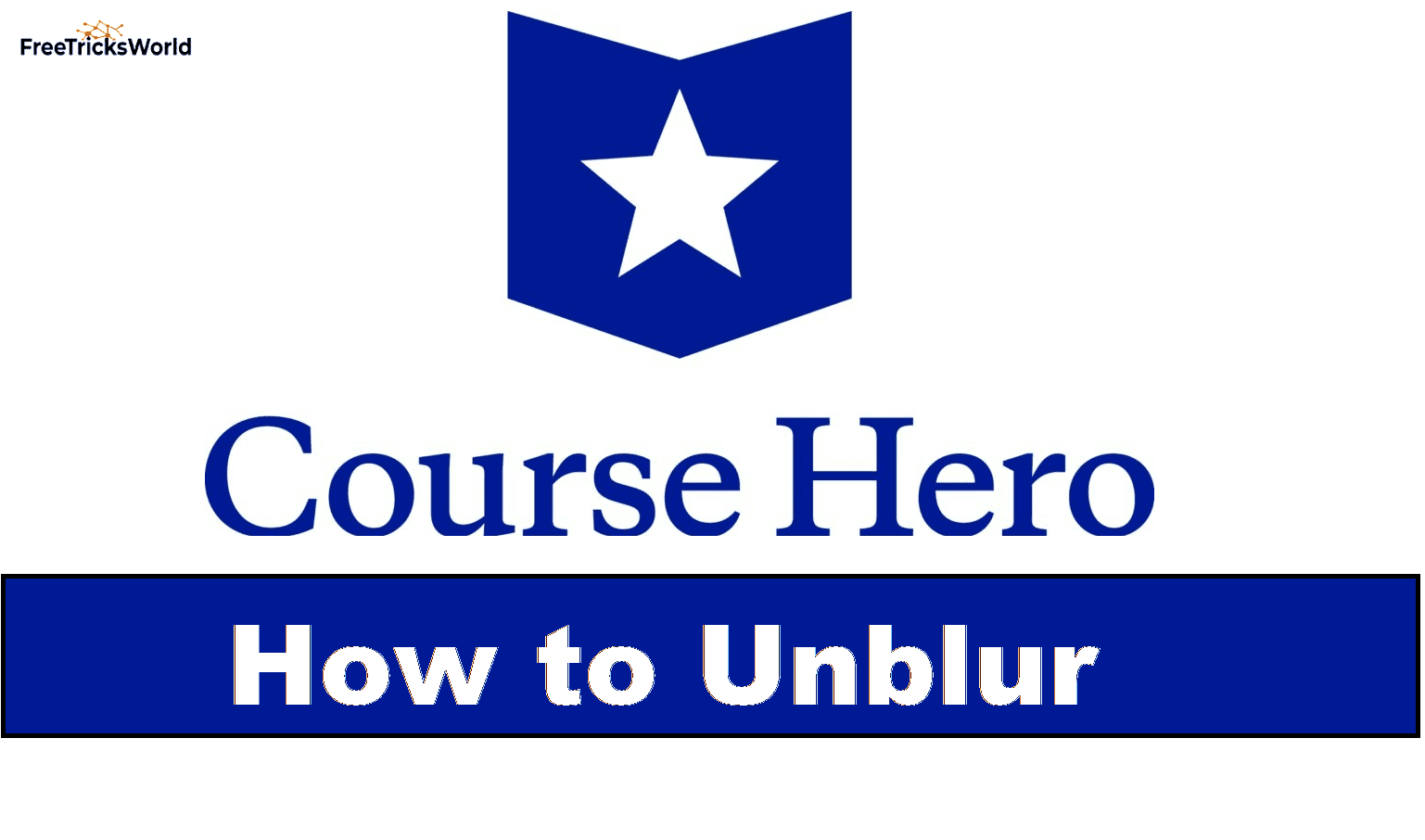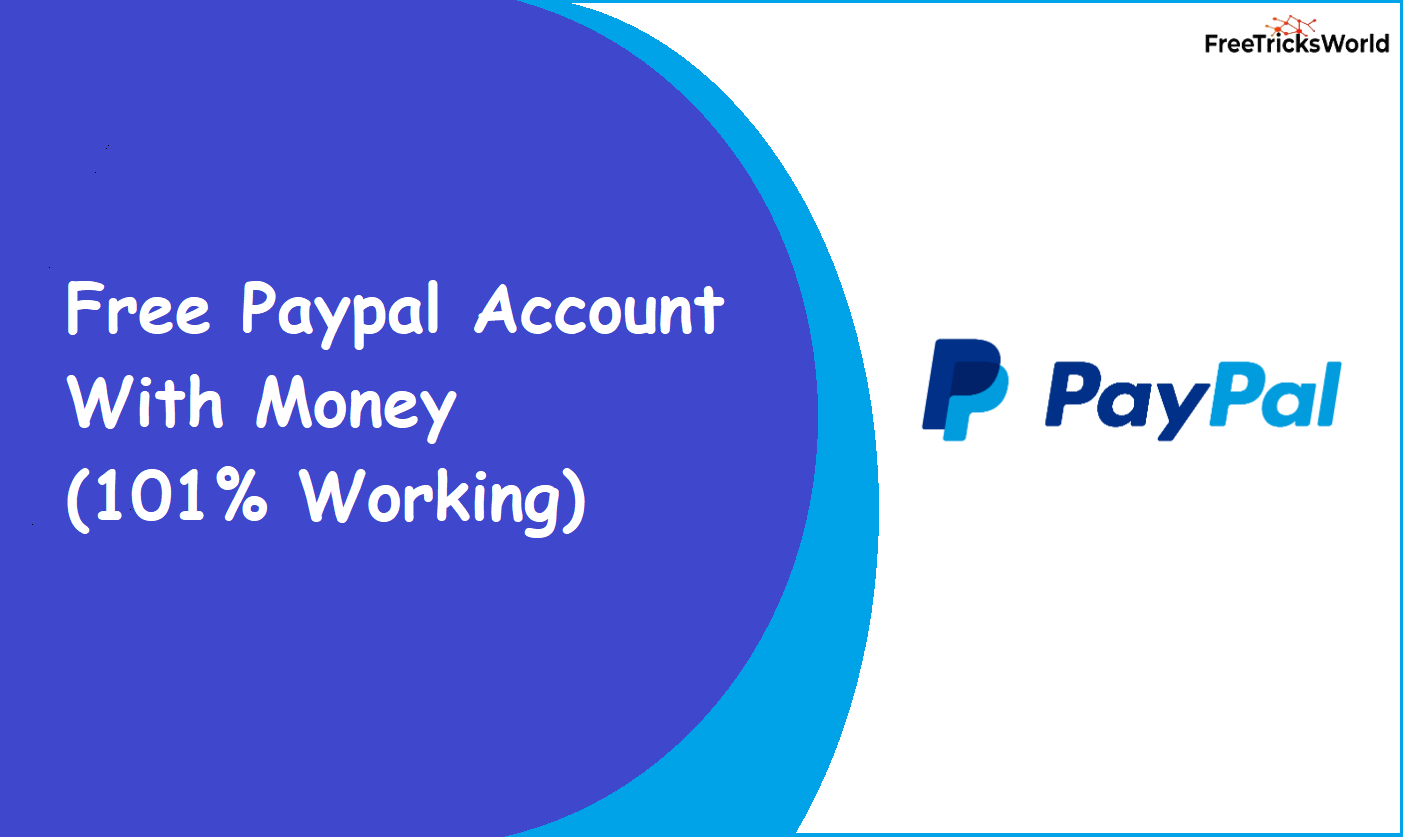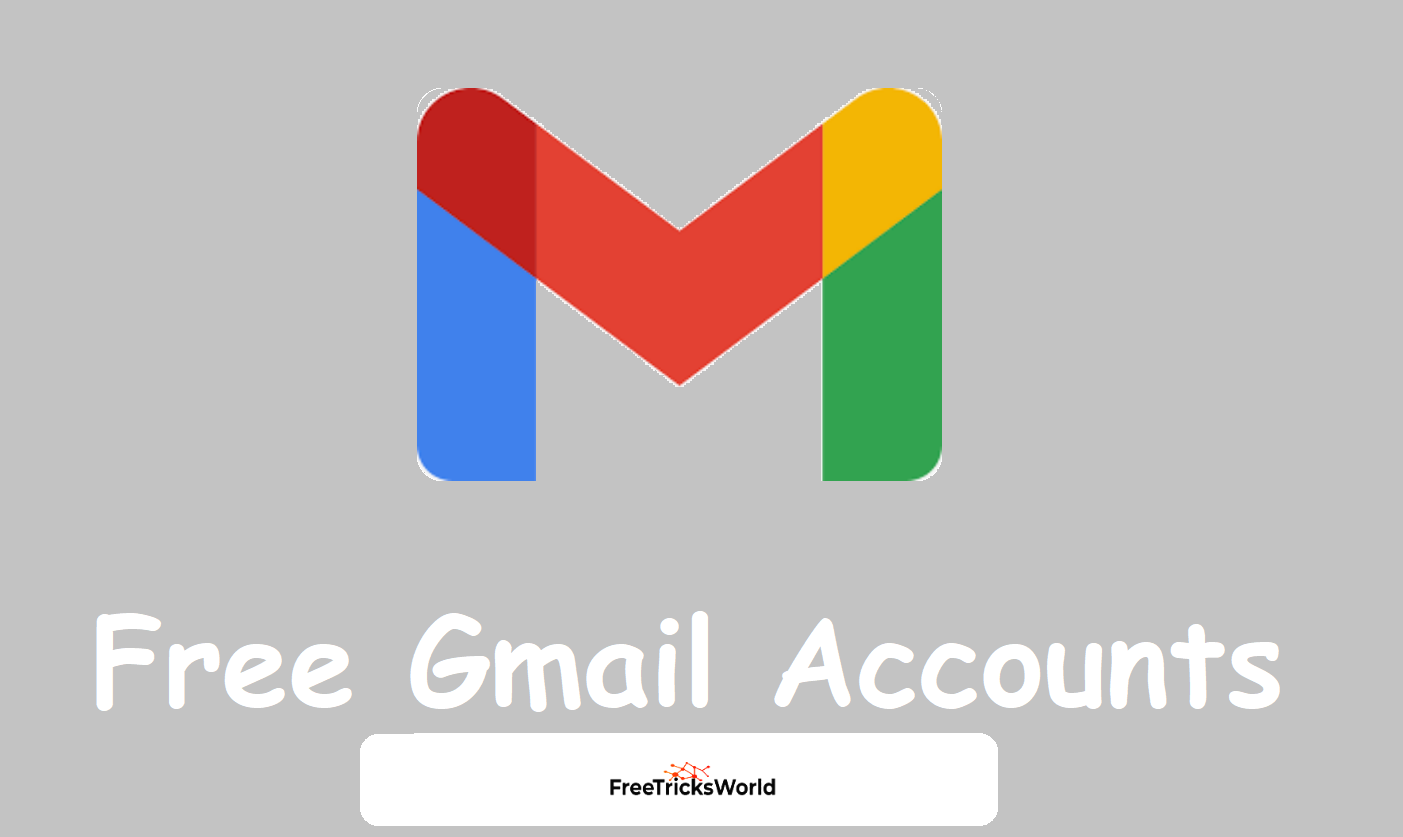Creating Your Free AWS Account 2025
The cloud computing revolution is here, and Amazon Web Services (AWS) stands as its undeniable leader. Whether you’re an aspiring developer, a curious student, a startup founder, or an IT professional looking to upskill, getting hands-on experience with AWS is essential. The best part? You can start exploring the vast AWS ecosystem absolutely free with their generous Free Tier. This comprehensive, step-by-step guide will walk you through creating your free AWS account securely, understanding the Free Tier deeply, and setting yourself up for successful (and cost-controlled) cloud exploration.
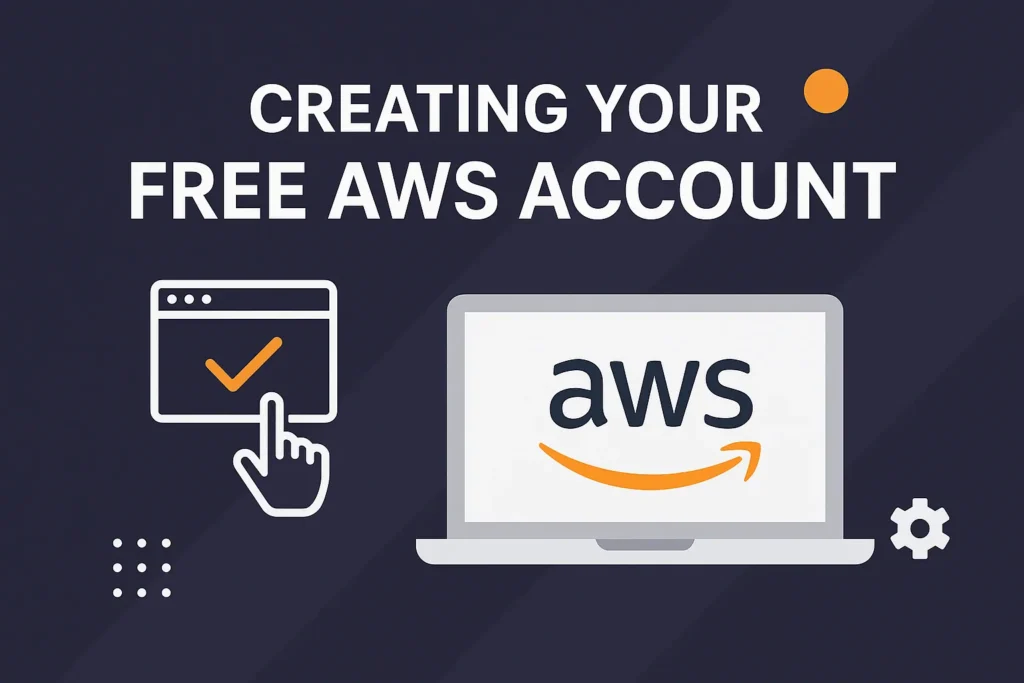
Also Read: Free Kahoot accounts
- Why Create a Free AWS Account? (Beyond the Obvious)
- Crucial Pre-Signup Checklist: What You Absolutely Need
- Step-by-Step Guide: Creating Your Free AWS Account (2025 Edition)
- Free Tier Best Practices: Maximize Value, Minimize Risk
- What If My Card Verification Fails? Troubleshooting Tips
- Beyond the Free Tier: Your Next Steps
- Conclusion: Your Cloud Journey Starts Now
Why Create a Free AWS Account? (Beyond the Obvious)
Sure, “free” is enticing, but the AWS Free Tier offers tangible value that goes beyond just saving money:
- Hands-On Learning: Experiment with core services like EC2 (virtual servers), S3 (storage), Lambda (serverless compute), RDS (databases), and more. Build real projects in a real cloud environment.
- Skill Development & Certification Prep: AWS certifications are highly valued. The Free Tier provides the perfect sandbox to practice for exams like Cloud Practitioner, Solutions Architect Associate, or Developer Associate.
- Prototyping & Testing: Validate ideas, test application architectures, or develop proofs-of-concept without upfront infrastructure investment.
- Personal Projects: Host a portfolio website, run a small database, automate tasks, or experiment with AI/ML tools – all within Free Tier limits.
- Understanding Cloud Economics: Learn firsthand about cloud pricing models, monitoring usage, and implementing cost controls – crucial skills for any cloud user.
Also Read: Free ESPN plus accounts
Crucial Pre-Signup Checklist: What You Absolutely Need
To ensure a smooth signup process and avoid immediate verification hurdles, gather this information before you start:
- A Valid Email Address: This will be your primary AWS login and communication channel. Use one you actively monitor.
- A Strong, Unique Password: Employ best practices (uppercase, lowercase, numbers, symbols, 12+ characters). Never reuse passwords.
- Full Legal Name & Contact Information: AWS requires accurate personal or business details for account verification and billing purposes.
- Valid Phone Number: Used for multi-factor authentication (MFA – highly recommended!) and account recovery. Must be able to receive SMS or voice calls.
- A Valid Credit or Debit Card (International Payments Enabled): This is MANDATORY, even for the Free Tier. Crucially:
- AWS performs a small authorization hold (typically $1 USD or equivalent) to verify the card is valid and active. This hold is temporary and will be released by your bank within a few days (it is NOT a charge).
- AWS does not charge your card as long as your usage stays within the Always Free tier limits. If you exceed Free Tier usage or use paid services, charges will apply.
- Ensure the card can accept international transactions (AWS billing is often in USD). Prepaid cards or virtual cards might work but are not officially supported and frequently cause verification failures. A standard credit/debit card is the most reliable.
- Tax Information: Depending on your country/region, you may need to provide tax identification details (like a SSN in the US or VAT number in the EU) for billing compliance.
- Business Information (If Applicable): If creating an account for a company, have the business name, address, phone number, and potentially business tax ID ready.
Also Read: How to get free paypal accounts with money
Step-by-Step Guide: Creating Your Free AWS Account (2025 Edition)
Follow these steps meticulously. Screenshots can vary slightly over time, but the core flow remains consistent.
- Navigate to the AWS Homepage:
- Open your web browser and go to the official AWS website:
https://aws.amazon.com/ - VERIFY THE URL: Always double-check you are on the legitimate Amazon Web Services site to prevent phishing scams.
- Open your web browser and go to the official AWS website:
- Initiate Account Creation:
- Look for the “Create an AWS Account” button. This is usually prominently displayed in the top right corner of the homepage.
- Click it. You’ll be redirected to the account creation portal.
- Enter Your Root User Email:
- On the “Create a new AWS account” page, you’ll see a field labeled “Email address”.
- Enter the valid email address you intend to use as your primary AWS login (your Root User email). This is critical for account recovery and sensitive operations.
- Choose Wisely: This email becomes your permanent AWS root identity. Using a personal email for professional use (or vice-versa) might be inconvenient later.
- Create a unique “AWS account name”. This is a friendly name for your account (e.g., “DevProjects-AWS”, “CompanyName-Prod”) to help you identify it, especially if managing multiple accounts later. It doesn’t have to match your email.
- Click “Verify email address”. AWS will send a verification code to this email.
- Verify Your Email Address:
- Check your email inbox (and spam/junk folder) for a message from AWS with the subject “Amazon Web Services – Email Verification”.
- Open the email and locate the verification code (typically 6 digits).
- Enter this code in the field provided back on the AWS signup page.
- Click “Verify”.
- Set Your Root User Password:
- You will now be prompted to create a password for your Root User.
- This password is paramount: The Root User has unrestricted access to every service and resource in your AWS account, including billing. Treat it with extreme security.
- Create a very strong, unique password following best practices (12+ characters, mix of upper/lower case, numbers, symbols). Do not reuse this password anywhere else.
- Enter the password in both the “Password” and “Confirm password” fields.
- Click “Continue”.
- Enter Your Contact Information:
- On the “Contact Information” page, select whether this is a “Personal” or “Business” account. Choose accurately, as it affects billing details and tax handling.
- Fill in all required fields meticulously:
- Full Name: Your legal name (or business representative’s name).
- Phone Number: A valid number where you can be reached immediately. AWS will call or SMS this number shortly for verification.
- Country/Region: Select your country from the dropdown. This choice can impact service availability and pricing.
- Address: Provide your complete physical mailing address (Street, City, State/Province, Postal Code). P.O. Boxes are often not accepted for verification.
- Review all information for accuracy. Click “Continue”.
- Enter Your Payment Information (The Card Step):
- This is often the step that causes anxiety, but understanding the process is key.
- You must enter valid credit or debit card details. AWS needs this to:
- Verify your identity (via the temporary authorization hold).
- Pay for any usage that exceeds the Free Tier limits or uses non-Free Tier services.
- Carefully fill in:
- Cardholder’s Name: Name as it appears on the card.
- Card Number: The 16-digit number.
- Expiration Date: MM/YY format.
- CVV: The 3 or 4-digit security code on the back/front.
- Billing Address: Confirm or update the address associated with this card. It must match the address your bank has on file.
- Read and Understand: AWS clearly states they will place a temporary hold (around $1 USD equivalent). This is not a charge and will disappear from your statement. They also state you won’t be charged unless your usage exceeds the Free Tier.
- Click “Verify and Continue”. AWS will now attempt the small authorization hold. Do not refresh the page.
- Complete Identity Verification (Phone Call/SMS):
- AWS now needs to verify your phone number to prevent fraud.
- Select your Country/Region Code (should be pre-filled based on your contact info).
- Enter your Phone Number again (should also be pre-filled).
- Choose your Verification Method: Text message (SMS) or Phone call. SMS is usually fastest.
- Click “Send SMS” or “Call Me Now”.
- If using SMS: Wait for the text containing a verification code. Enter this code in the provided field.
- If using Phone Call: Answer the automated call and enter the verification code using your phone’s keypad when prompted. The webpage will update upon successful entry.
- Click “Continue”.
- Select a Support Plan:
- AWS will now ask you to choose a support plan.
- CRITICAL FOR FREE TIER USERS: Select the “Basic Support Plan” which is Free.
- The Basic plan includes access to core resources like the AWS Knowledge Center, Service Health Dashboard, forums, and limited support for billing and account issues. The paid plans (Developer, Business, Enterprise) offer faster response times and technical support but incur monthly charges regardless of your usage. You do not need a paid plan to use the Free Tier.
- Carefully read the descriptions. Ensure “Basic (Free)” is selected.
- Click “Continue”.
- Final Confirmation & Sign In:
- You should see a confirmation message: “Congratulations! Your AWS account is activated.”
- Important: AWS might state it can take up to 24 hours to fully activate your account, but you can usually sign in immediately.
- Click the “Sign In to the Console” button.
- You will be taken to the AWS Management Console login page.
- Sign in using your Root User Email and the strong Root User Password you created in Step 5.
- Congratulations! You now have an active AWS account.
Also Read: How to get free amazon prime account
Free Tier Best Practices: Maximize Value, Minimize Risk
- Know the Limits: Bookmark the official AWS Free Tier page (
https://aws.amazon.com/free/) and review the specific limits for each service you use. Limits are per service, per region, per account. - Track Your Usage: Use the Billing Dashboard, Cost Explorer (once enabled), and service-specific CloudWatch metrics religiously. AWS also provides a “Free Tier” tracker within the Billing Console.
- Clean Up Regularly: Develop a habit of terminating EC2 instances, stopping RDS databases, deleting unused S3 buckets, and deactivating trials when you finish experiments. Use services like AWS Instance Scheduler or set CloudWatch Events rules for auto-shutdown if appropriate.
- Understand Service Pricing: Before using any service beyond the obvious Always Free ones, check its pricing page (
https://aws.amazon.com/pricing/) to understand potential costs. - Use Budgets: Go beyond simple alarms. Set AWS Budgets (
https://aws.amazon.com/aws-cost-management/aws-budgets/) to track costs against planned spending (even $0) and forecast usage. Configure actions if you exceed thresholds. - Leverage AWS Educate/Student Accounts (If Eligible): Students often qualify for additional credits through AWS Educate (
https://aws.amazon.com/education/awseducate/). This provides extra buffer beyond the standard Free Tier. - Region Matters: Some Free Tier benefits vary slightly by region. Choose a region closest to you for performance, but be aware of any Free Tier differences. Costs for exceeding limits also vary by region.
Also Read: Free reddit accounts with 10k karma
What If My Card Verification Fails? Troubleshooting Tips
If you encounter issues during the payment step:
- Double-Check Card Details: Typos in the number, expiry, CVV, or billing address are common culprits.
- Contact Your Bank/Card Issuer: Inform them you are authorizing an international transaction (even a $1 hold) from Amazon Web Services. Sometimes holds are blocked as suspected fraud.
- Try a Different Card: If possible, use a different credit or debit card. Prepaid cards and virtual cards are notoriously problematic.
- Ensure International Payments Enabled: Confirm with your bank that the card allows international/online transactions.
- Check for Sufficient Funds: While it’s just a hold, some banks might decline if the account balance is very low.
- Wait & Retry: Sometimes temporary system glitches occur. Wait an hour and try the verification step again.
- Contact AWS Support: If all else fails, you can contact AWS support during the signup process (a link is usually provided on the error page) or search for AWS support contact options online. Be prepared to verify your identity thoroughly.
Also Read: Tesla pi phone rumors connect to space
Beyond the Free Tier: Your Next Steps
Once you’re comfortable with the basics:
- Deep Dive into Core Services: Master EC2, S3, IAM, VPC, Lambda, RDS.
- Explore Specialized Services: Experiment with AI/ML (SageMaker JumpStart has free tiers), Containers (ECS/EKS), Serverless (Step Functions, EventBridge), Databases (DynamoDB beyond free).
- Study for Certifications: Use your Free Tier environment for hands-on labs.
- Build Projects: Start small (static website on S3) and scale up (dynamic app with EC2/DB).
- Learn Cost Optimization: Understand Reserved Instances, Savings Plans, Spot Instances.
- Implement Infrastructure as Code (IaC): Learn AWS CloudFormation or Terraform to manage resources programmatically.
Also Read: Free gmail accounts
Conclusion: Your Cloud Journey Starts Now
Creating your free AWS account is the essential first step into the world of cloud computing. By following this detailed guide, you’ve not only successfully navigated the signup process but also gained crucial knowledge about the Free Tier structure, implemented vital security measures (MFA, IAM user), and set up safeguards against unexpected charges (Billing Alarms). Remember, the key to a successful and cost-effective AWS experience lies in continuous learning, diligent monitoring, and proactive resource management. The AWS Free Tier offers an unparalleled opportunity to build valuable skills and innovate without financial risk – seize it wisely. Log in, explore, build, and unleash the power of the cloud!