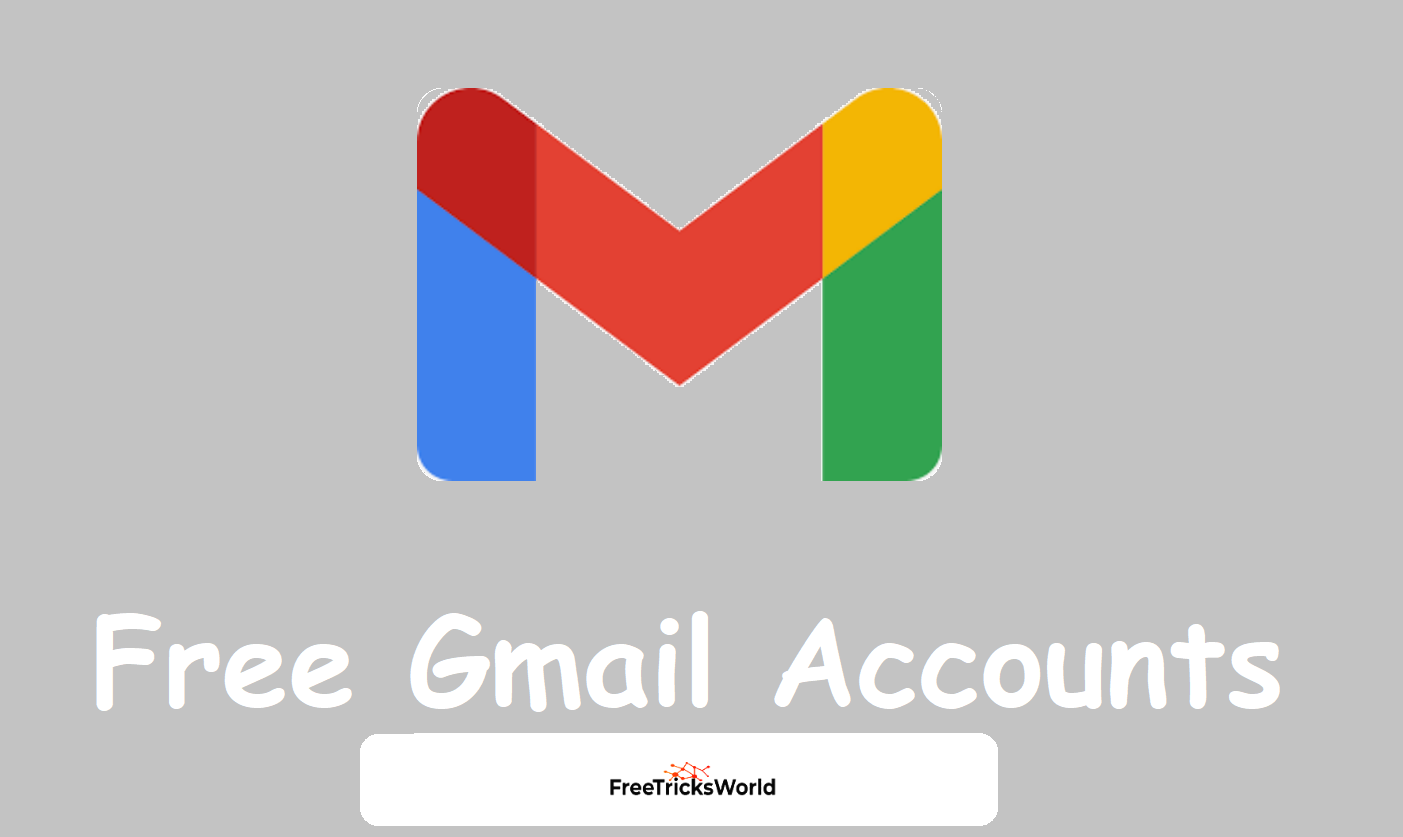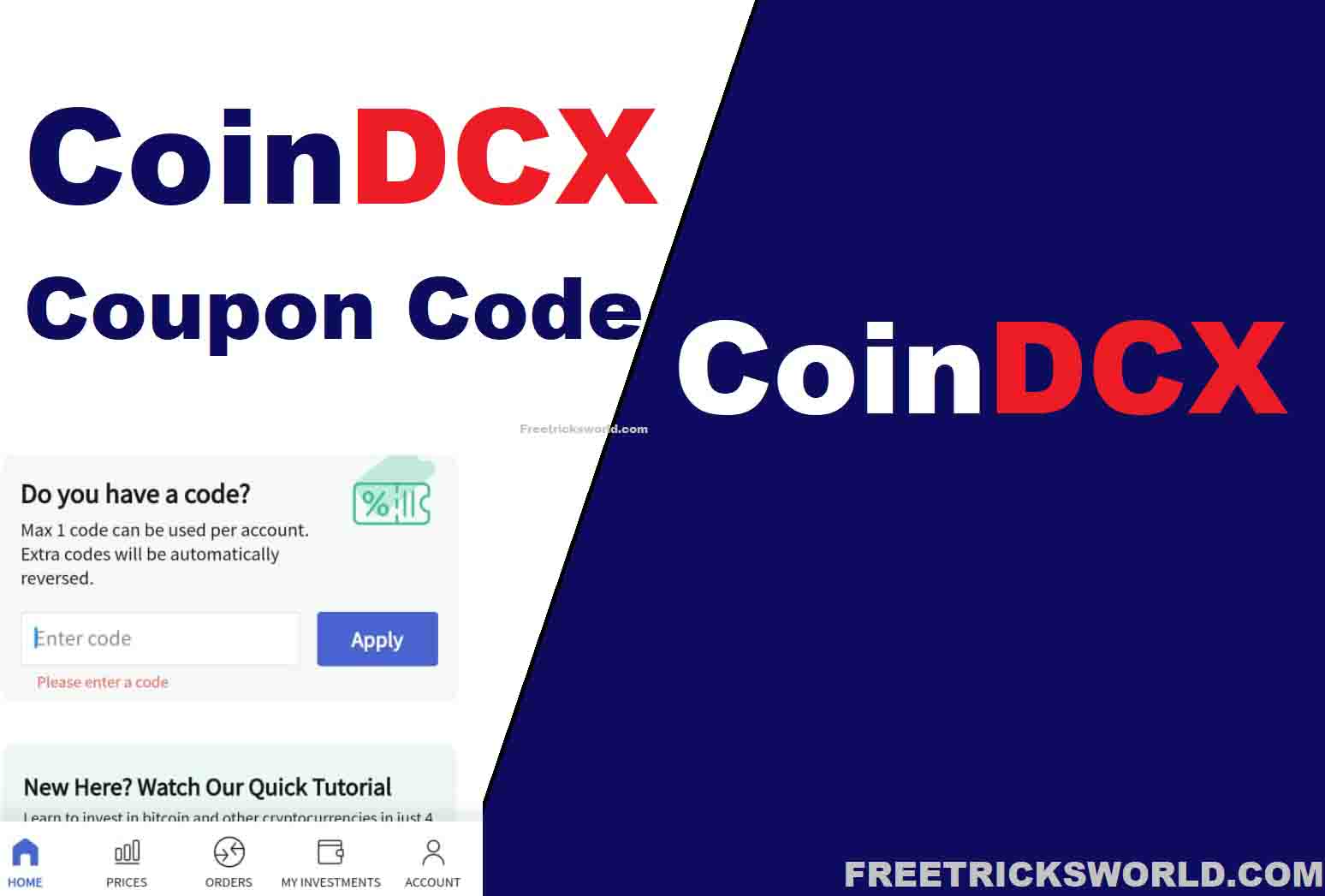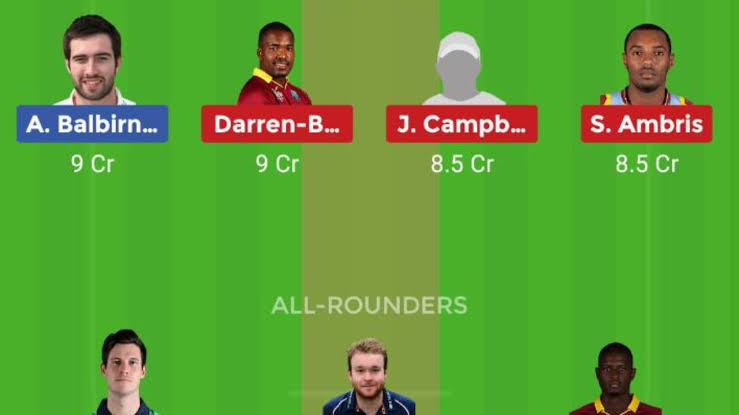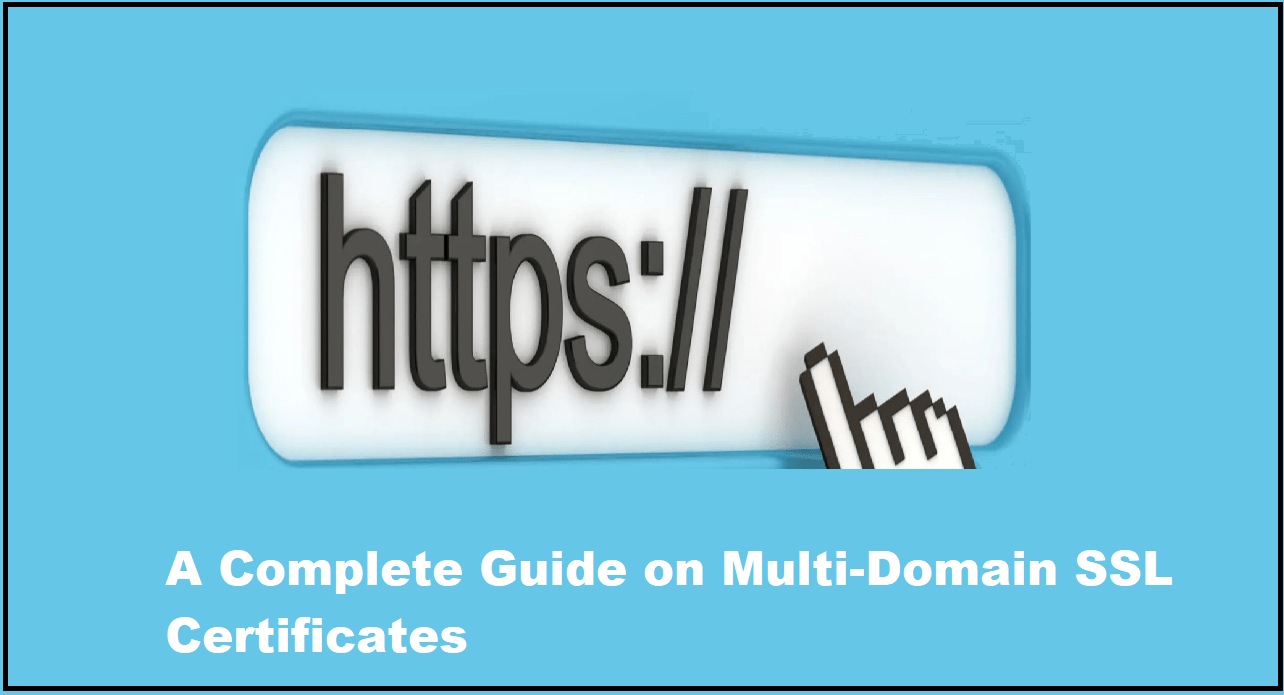2025 Best Free Remote Control Software for Windows
How can I control my Windows computer remotely?
In today’s fast-paced and interconnected world, the ability to control your Windows computer remotely has become a valuable asset. Whether you’re on the go, working from a different location, or simply want the convenience of managing your computer from another room, remote control offers a solution.
There are various methods and tools to empower you with the ability to control your Windows computer from virtually anywhere. For example, the built-in Remote Desktop Connection, third-party applications like AnyViewer, and dynamic DNS services offer diverse options for remote access.
AnyViewer: The best free remote control software for Windows
Out of all the choices out there, AnyViewer really stands out as the best free remote control software for Windows. It’s great at making quick and strong connections with very little delay. Plus, it’s got a user-friendly interface that makes remote access super easy. And when it comes to keeping your data safe, AnyViewer takes it seriously by using fancy Elliptic Curve Cryptography encryption and two-factor authentication.
Also Read: Free tricks to speed up windows11
What are the features of AnyViewer?
AnyViewer, as the best remote control software for Windows, comes loaded with an array of impressive features.
- Unattended Access: Gain remote access to a computer without needing permission, even if it’s unattended.
- File Transfer: Seamlessly transfer files between your remote and local devices without any restrictions.
- Screen Share: View or share the screen of the remote computer from local computer effortlessly.
- Remote Management: Take control of remote devices by managing actions like locking, shutting down, restarting, and more.
- Multi-Session Handling: Access multiple work computers simultaneously, streamlining your workflow.
- Mobile Device Support: AnyViewer supports remote access from both iOS and Android devices, enabling users to connect to their work computers remotely.
- Screen Mirroring: Mirror your mobile device screen to your Windows computer for a more expansive viewing experience.
Once you’ve successfully established remote connections, AnyViewer goes the extra mile with features designed to enhance user experiences during remote sessions. Here’s a glimpse:
- Real-Time Communication: Seamlessly send messages to the remote computer or engage in chat with users during the remote session.
- Remote Sound: Synchronize the voice of the remote device for an immersive experience.
- Resolution Adjustment: Flexibility to change screen resolutions on the fly during remote sessions.
- Changeable Image Quality: Tailor image quality to your preference, opting for high or low quality based on your network speed.
- Operation Shortcuts: Convenient operation shortcuts, such as quick access to This PC, Task Manager, or CMD.
- Multi-Monitor Switch: Effortlessly toggle between an all-monitor display and a one-monitor display when connected to a device with multiple monitors.
How to use AnyViewer with ease
Let’s delve into the user-friendly process of utilizing AnyViewer effortlessly.
Part 1. Prepare AnyViewer on the remote computer
Step 1. Begin by downloading, installing, and launching AnyViewer on the remote computer. Head to the “Log in” section and proceed to “Sign up” (if you’re already registered on the official website, you can log in directly).
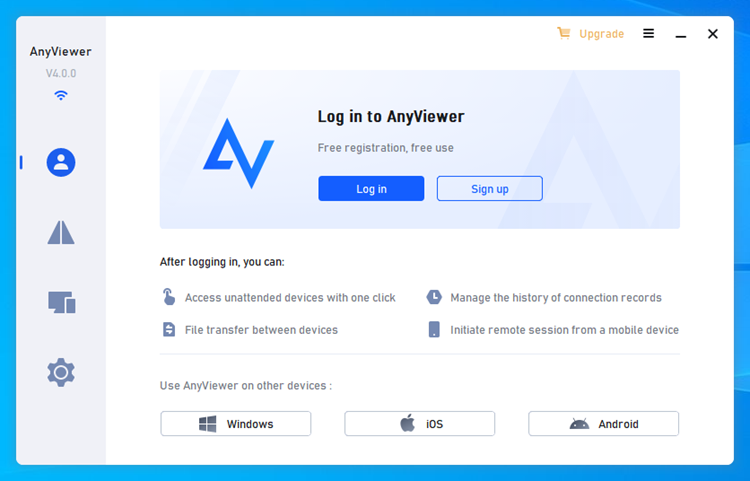
Step 2. Complete the sign-up process by filling in the necessary information.
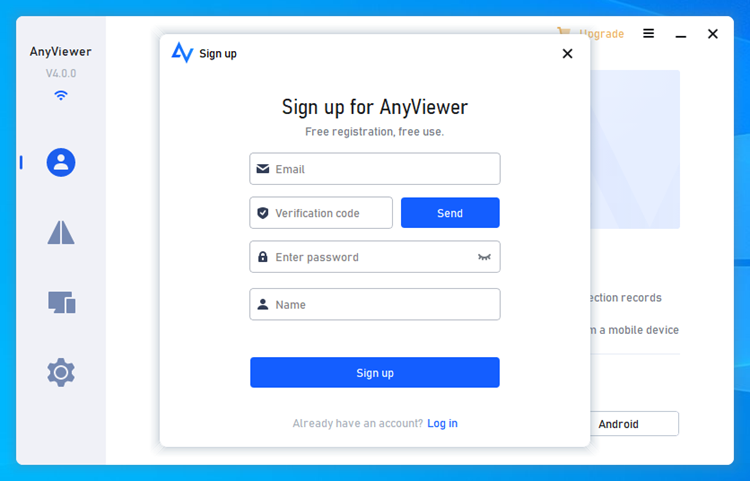
Step 3. Upon successful login, observe that your device is automatically linked to the account you logged into.
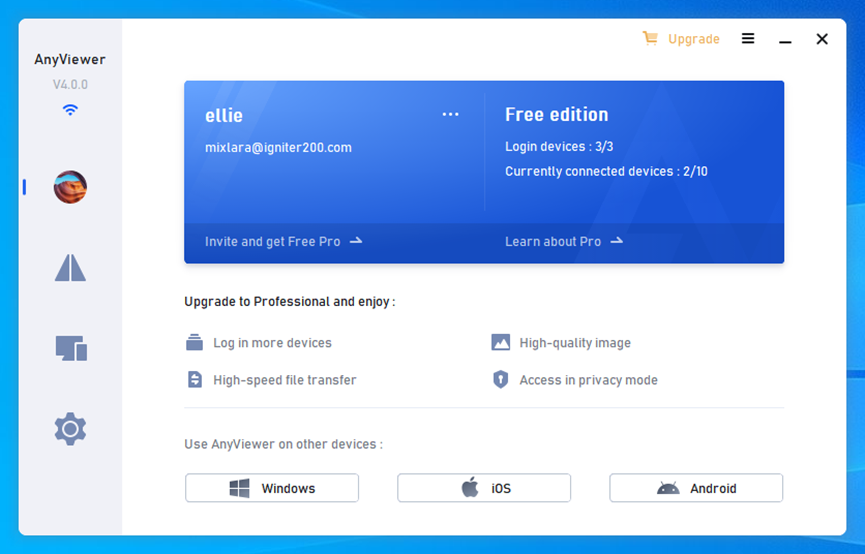
Part 2. Complete remote control from the local computer
Step 1. On your local computer, download, install, and launch AnyViewer. Log in using the same AnyViewer account.
Step 2. Navigate to the “Device” tab, select the remote computer, and initiate “One-click control” to access it.
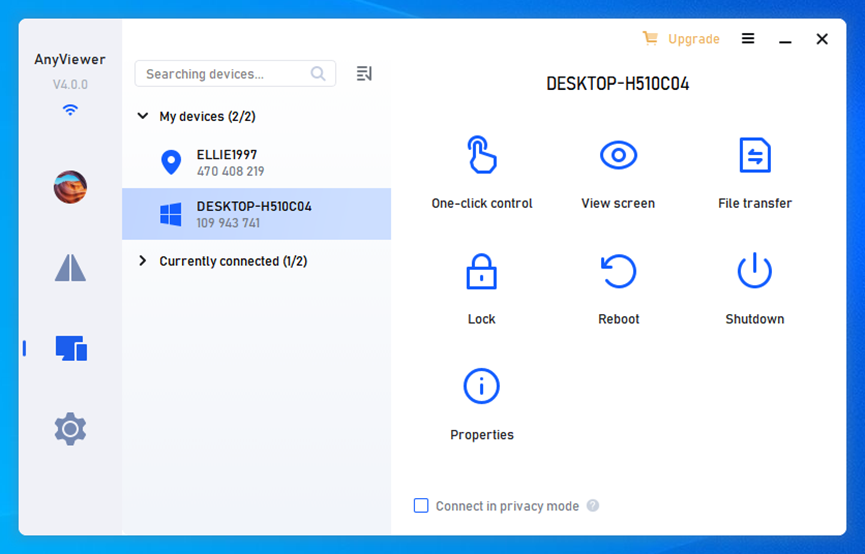
Note: Consider upgrading to a Professional or Enterprise plan for added benefits, such as connecting to more devices simultaneously, faster and larger file transfers, and accessing the remote computer in privacy mode.
The bottom line
In conclusion, AnyViewer stands out as the best free remote control software for Windows, offering rapid connections, robust security, and versatile functionality. From unattended access to screen mirroring, it provides a seamless and secure remote control solution for Windows computers, making it the top choice for users seeking efficient and feature-rich remote access.
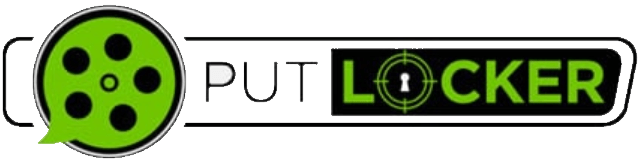
![[Live]How To Get Disco & Selfie Stamp Google Pay offer(New Trick)](https://www.freetricksworld.com/wp-content/uploads/2019/12/how-to-get-disco-selfie-stamp.jpg)