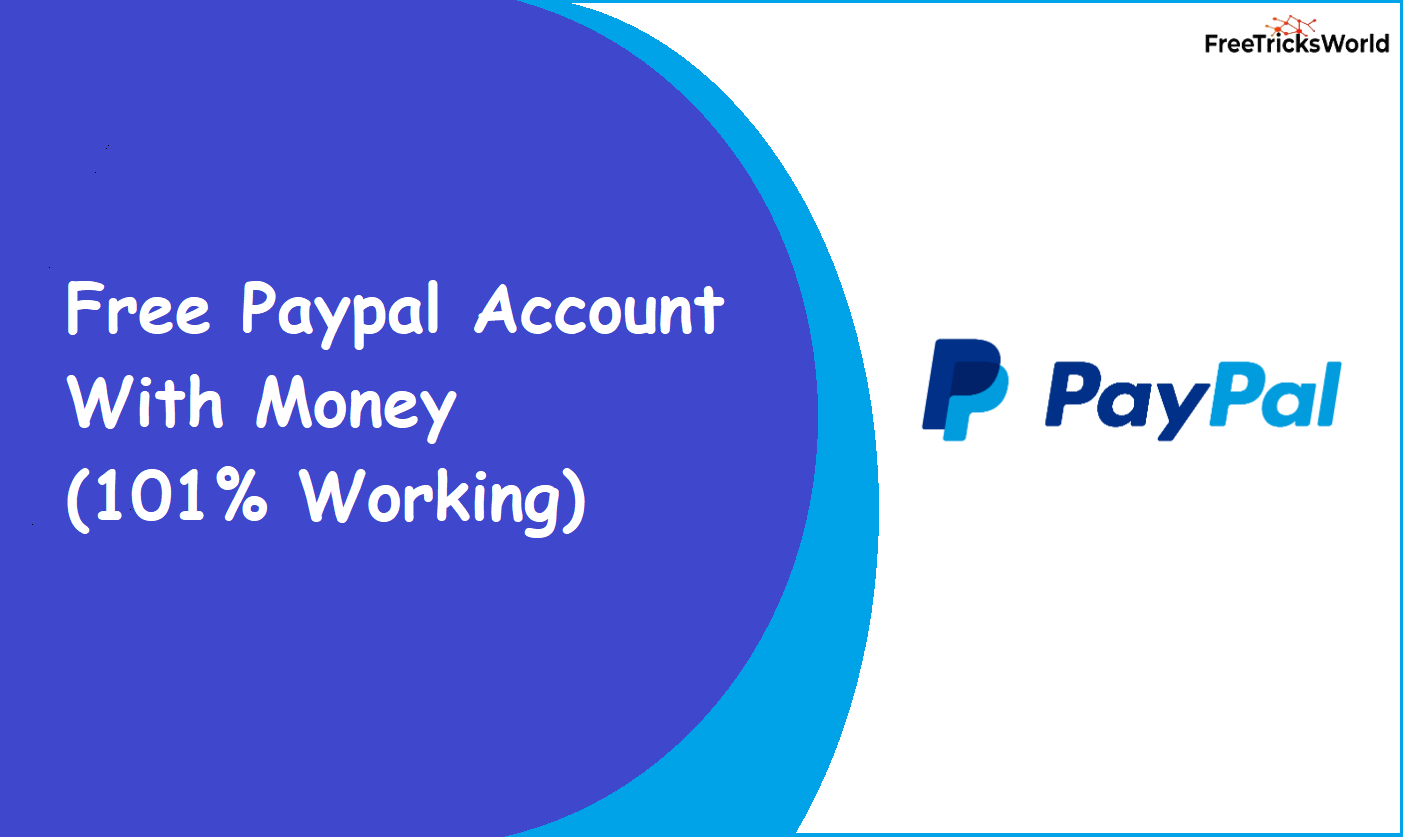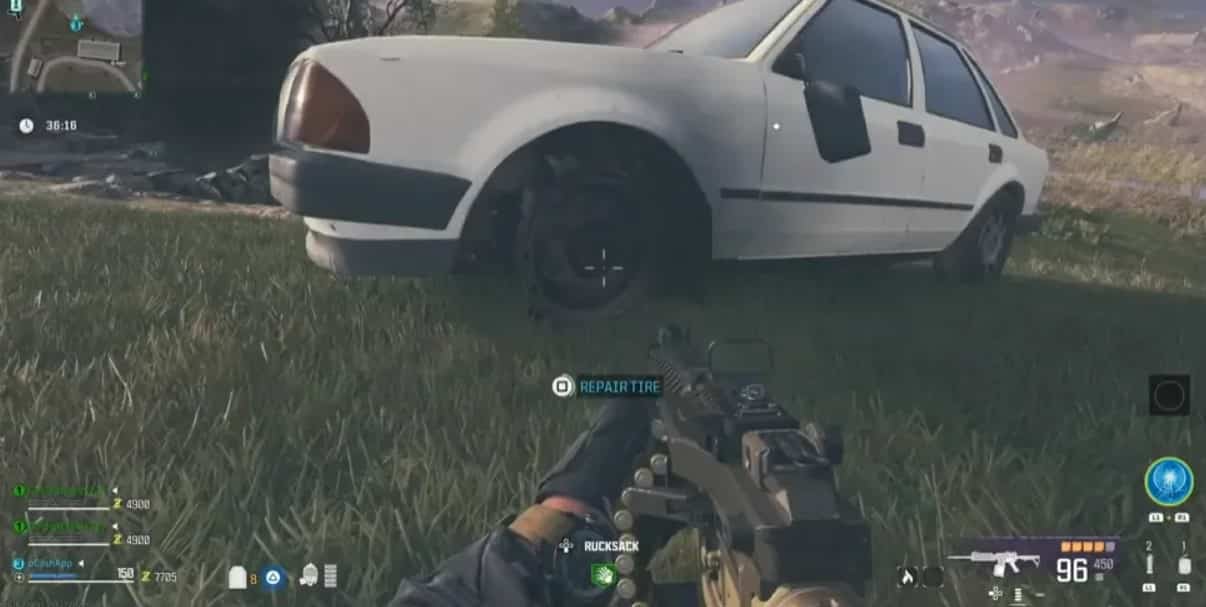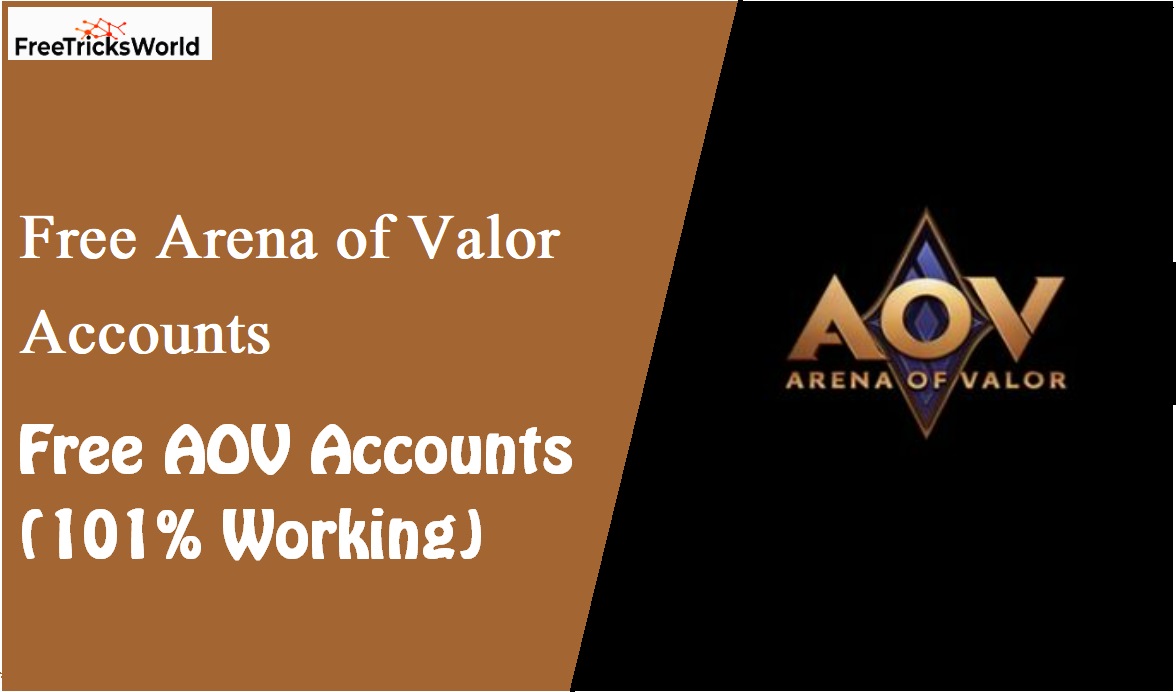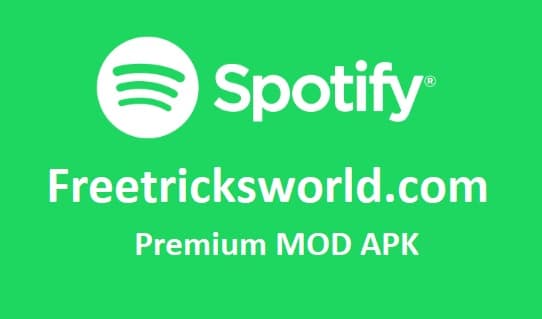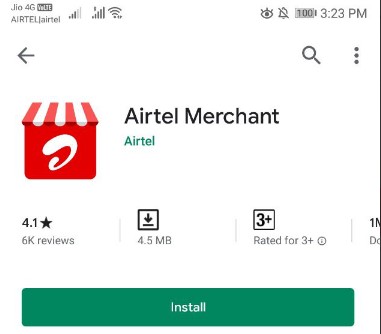Fix Roblox Protocol Open Url Issue Chrome- (2024)
Fix Roblox Protocol Open Url Issue: Not to worry if you are getting ‘open URL: Roblox Protocol’ issue while playing the game as a popup that irritates you during your fun time. You are on the right website where we will discuss how to fix this issue on your laptop/computer browser so that you can fix the Roblox Protocol issue.
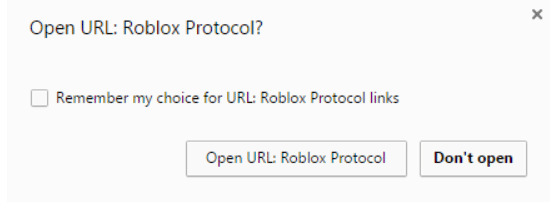
Why You are Getting this Roblox Error?
Nowadays its very common that sometimes you may get this type of error because of its safety and security or your browser may be a little wired which can be resolved quickly if you are well aware of this.
Since Roblox is using the next generation of image, imaginative play and an infinite no of people together across the globe due to this also it’s getting lots of traffic which cause this issue so frequently.
Also Read: 11+Free Gmail Accounts
How To Fix this Issue?
There are lots of methods to fix this issue not only a one, Follow up below any one method to fix such type of problems like Roblox open url. If one method does not works then you should move to the next method so that your issue will be rectified but keep in mind that you should follow the exact process which has mentioned in our below steps:
1ST METHOD: Changing The Code
- Simply press
"Windows + R" - Write Now
%appdata% - Then Press
OK - Now Move to APPDATA on the TOP of the block
- Now Simply select
Local->google->Chrome->User - Then Open that file with Notepad/Notepad++
- Now You have to press key
Ctrl + F - Then Find this
"protocol_handler”:{“excluded_schemes”:{}}" - You need to replace this to ->
{“excluded_schemes”:{“ROBLOX”:false}}” - Now click OK Ok save, Will work fine now.
2ND METHOD: Restore/Reset Your Browser
This is the very simple step which can be done very easily no need to doo the changes inside any code.
- Open Chrome browser
- Now Type
chrome://flagsinside the url section - Hit Enter
- Now Click on
Reset Allbutton - It will make your all tgings to default setting
- done

3RD METHOD: By Using Private Browsing
- Open Your Chrome Browser
- Now Press
Ctrl + Shift + N - Here now open the thing
- Your issue will be resolved.
4TH METHOD : By Clearing Your Browser Cache
- Now open your browser
- Go to your browser setting simply by typing on url :
chrome://settings/ - Move to Privacy & Security
- Then click on Clear Browsing Data
- Now on the popup click on Advance tab
- Choose time range ALL TIME
- Mark all checkbox
- Then click on Clear Data
For Better Understanding Check the below Image, Else Press Ctrl + Shift + delete to clear the data
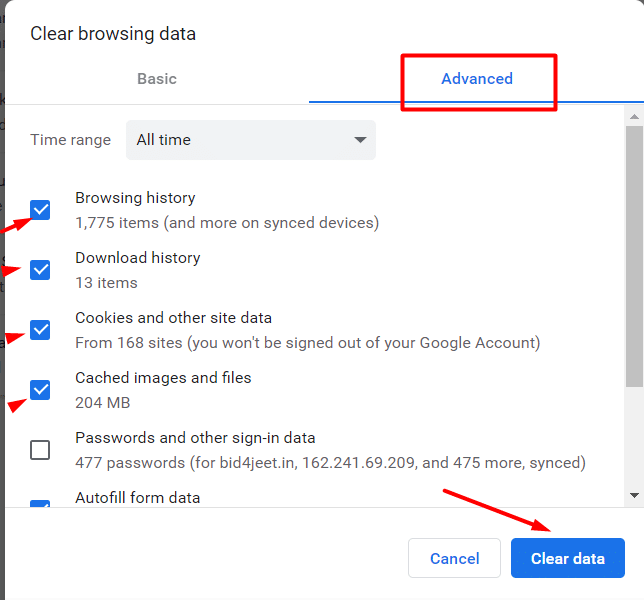
How to fix roblox protocol url issue video tutorial
SUMMARIZE
Hope you are enjoying this since we already gave you the best hack to get things done with simple steps, This will 100% resolve your open URL issue with Roblox protocol, If you are quite not aware of browser setting then you may felt in problem but that’s why the reason we gave some images for your reference to achieve your goal. If you have again any doubt simply comment and ask the same we will get back to you.
Questions & Answers
Here are the questions and its answers which will help you a lot to move on.
How to fix Roblox Protocol URL issue?
Here on the above article we have specified the full details and various methods to overcome it.
Why The Roblox Issue Coming?
Sometimes it comes due to the incorrect setting of your system.
Can I fix the Roblox Issue?
Yes you can fix the issue simply follow our steps.
CLOSING WORDS
This is a very very common bug that was reported to the chrome dev team earlier and this problem only comes to those which have chrome 63 version or later, As we checked we found one of the bug articles refer to this well-known bug which has been under the track of google to resolve the issue.
once it got rectified we will inform you about this so that you also have an idea of keep confidence. Till that keep trying these above methods so that you can easily overcome the issue to play the game without any interruption.
Thanks for reading the article, Join our Telegram channel to learn more.
You can also check some